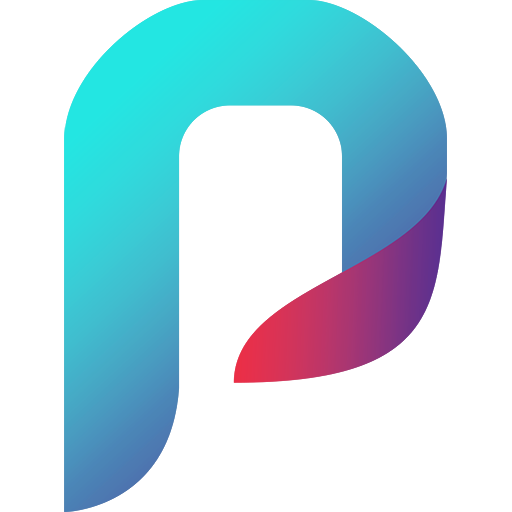Albums contain uploaded images. One album can belong to one gallery, and cannot be moved to an other gallery.
An album can contain unlimited images. However – for optimal user experience – we suggest that don’t upload more than 150 images into one album. If you’d like to share more images, consider to organize into different albums.
Information what you can store in an Album
| Field | Description | Show in client app pages |
|---|---|---|
| Title | Title of album (reqired) | Albums, Images, Cart |
| Note | Internal note for you (optional) | – |
| Watermark | Automatically add watermark with ‘sample’ text to photos. The setting is taken into account when uploading images, switching the function on and off does not change previously uploaded images. The optimal image width is 2700px or less. | |
| Cover image | Set cover by pick one from uploaded images. If you’d use a different one (for e.g. without watermark) upload as other images to an album, and set as cover. After this, the uploded image can be deleted from the album, if you don’t want to present as uploaded image to clients. (optional, but recommended to set) | Albums |
Photos
You can select & upload new photos into an album using ‘Upload’ button. By default photos are ordered by exif taken date, so if you can, leave this information in your image file. It can be very useful if you use multiple cameras for proper ordering.
We suggest that you should keep your original filenames to properly find the selected images in your image catalog.
Photos can be deleted any time.
Cover image can be created both for parent album and gallery.
Protection
Photos can be protected against right click (see in gallery settings), however we suggest to upload images with a watermark for copyright reasons if you need.
Size & format
Maximum upload size is 20 MB / image, but for optimal user experience we suggest the following parameters:
- use jpeg format
- image dimensions should not exceed 1200 pixels on the shorter side
- compression level around 90%
Sharing
You can create album level URL. With this URL, a visitor can access just that album related to current share.
Using ‘Add this album to existing share’ option, you can add an album to an existing album share. With this feature a subset of albums can be shared inside a gallery.
On gallery level, in ‘Share‘ menu, you can check and remove all of existing URLs related to the gallery or its albums.
If a share URL is removed, the album cannot be accessed by this URL.
The user interface
Read more about admin app user interface.