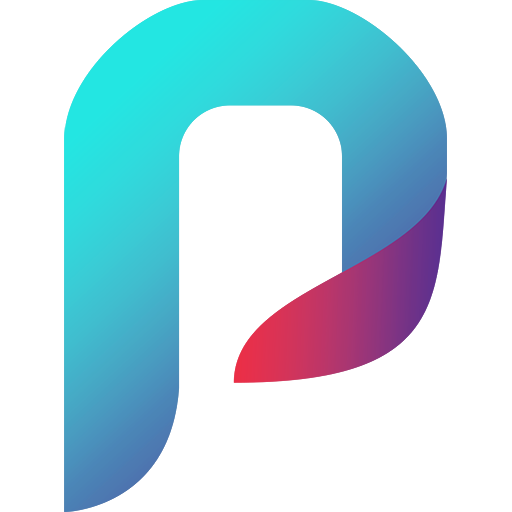Important! Photopickr doesn’t play any role in payments between the Photographer and the Client. It happens directly between these parties. Also, Photopickr just collects information about from Clients about ordered prints and invoice data. Prints delivery, and invoicing is the Photographer’s responsibility.
After Clients submitted an order, the whole information will be saved in Orders module. These information are independent from your current gallery, pricing, etc settings. This means, if you change a price, it won’t affect a previously submitted order.
In orders pages (list and details) you can access all of information what you need in your photo post processing workflow:
- price summary (in exactly that format what Clients got in Cart)
- contact and invoice data
- list of selected images and related prints (if any)
In list page, you can filter by Gallery or Order Id, and hide colums if not needed (useful in Mobile device).
There are some additional extra features here to support your post-processing workflow.
Statuses
We pre-defined some processing status, what you can use during photo post processing: ‘new’, ‘in-progress’, ‘ready’, ‘delivered’ and ‘cancelled’.
All status can be set any time manually. Photopickr doesn’t trigger any status automatically, and doesn’t trigger any activity based on a status change.
Besides and independently from processing status, we defined an additional one, called payment status. This just a true-false toggle.
These are shown in Orders List:
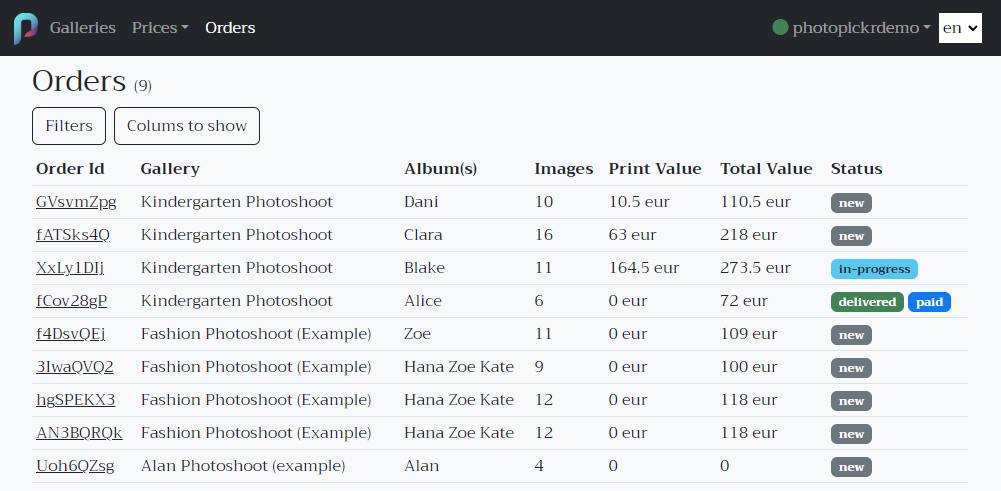
Order Details
In details you can find any related information of the current order, and set statuses if you need.
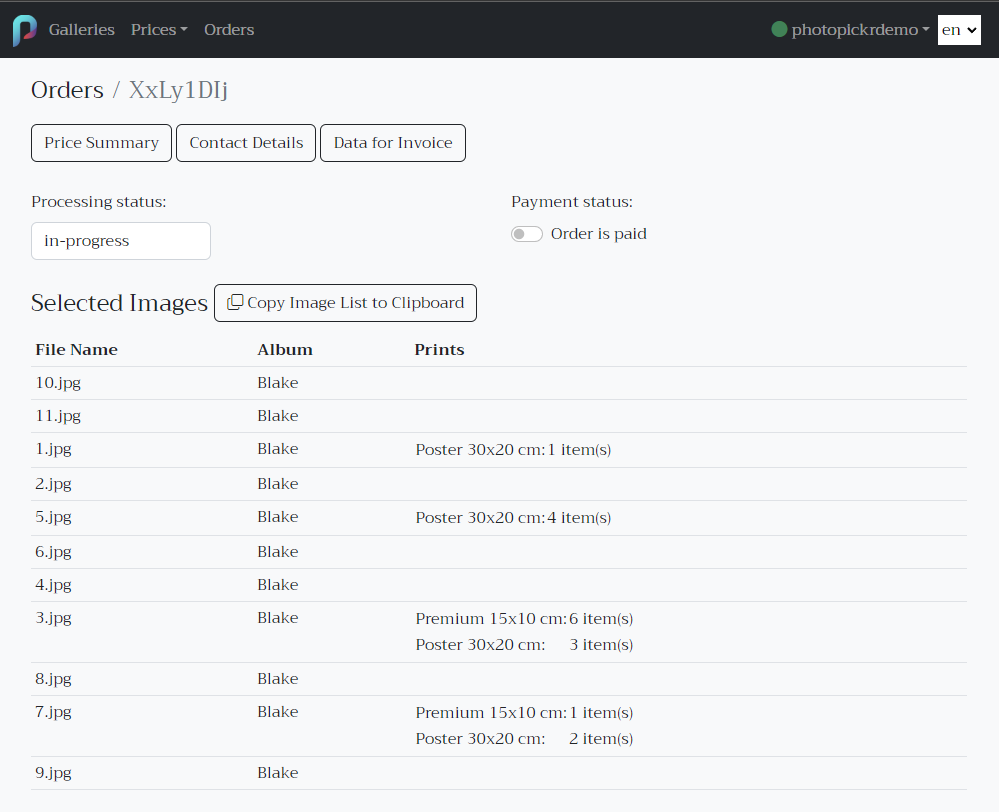
You can search easily selected images in your photo editor using ‘copy image list to clipboard‘ button. This copies the image list without file extension. For example pasting it to Adobe Lighroom -> Library View -> Filter Bar -> Text (Contains), the appropriate photo list will be filtered.

Tip: you can set order id to metadata keyword in your Photo Editor to all related images. Therefore you can easily find them by order id later in your editor software too.